How to Participate in a Buy-One-Get-One Giveaway!
Participation Steps Conditions!

How to Participate in a Buy-One-Get-One Giveaway!
Participation Steps Conditions!
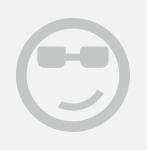
Hi ********649,
Good day!
It is important that we are creating promotions to attract more buyers. In regards with your concern, we don't have bundles na po. What we have is FLEXI COMBO, similar with the bundles. To know more about this, kindly check the information below.
Flexi-Combo is a tool that enable sellers to create flexible and multiple-tier promotions on SKU or Store level in order to attract more customers, and increase revenue
Flexi Combo promotion have 3 different types. These types can be applied to same SKUs, different SKUs and Store-Wide.
Quantity
Buy 1 get 1 for free
Combo
Advantages of Flexi Combo:
Increase Visibility
- Since this is displayed on the Product Page and My Cart, every buyer will be easily encouraged
More Flexible
- Unlike bundles, you can modify different levels of discount in SKUs and Store Level Promotions. (e.g. Buy any 3 items from your store and get x % discount)
better Performance Monitoring
- Performance data such as Sales and Return of Investment (ROI) is visible via Lazada’s Business Advisor
which is in the Seller Center.
By creating a Flexi Combo Promotion, you can...
Set your own promotion title to organize your different mechanics
Set the period of which item you want your promotion to be active (maximum of 120)
Control the number of orders you want to offer and the Flexi combo discounts (The usage limit helps you to set your budget)
In Flexi combo, you set up by tiering. Tiering allows a seller to create different levels of discount within the same Flexi Combo promotion. This helps incentivize customers to increase basket size and reward customers with further discounts if they purchase more.
Determine if your Flexi combo applies to the whole store or to certain products
Here's the steps on how to create Flexi Combo:
From your Seller Center, go to Promotions >> Flexi Combo

You can either use the available template “Create by Template” on the tool or manually create one “Create New Promotion”

Set the Promotion information
Promotion Name - helps to identify & organize your campaign. In Business Advisor, use the same promotion name to check your data & performance
Period - duration that your campaign is active, the longer it is active, the better for your sales
Total number of orders is the maximum amount of orders for all your customers. Promotion will automatically go offline when the amount is achieved
Important: You need a minimum of 10 orders in order to create a promotion

Set the Deal Criteria
Select your deal criteria, this determines how customers can achieve your Flexi Combo Promotion.
Item Quantity Reaches X: When customer reaches the set amount of items from your store it unlocks the set discount
Order Value Reaches X: When customer reaches the set amount of order value from your store it unlocks the set discount
Select the type of discount you want to offer with your flexi combo. See the table below.


Set the Discounts Details
Setup the tier discount, you can create up to 3 different levels of tiers.
Important that the type of discount selected in the first tier, applies to the remaining 2.
E.g. First tier is Money Value off, the other 2 need to be as well.
Select to which products your promotion applies to, this can be store-wide (Entire Shop) or specific products

When you select, there will be an additional step where they need to select specific products
Select which products you want your discount created with Flexi Combo applies to, there are two options:
With Select Products, in which you can select up to a 100 per time and filter per Category/Product Name/Seller SKU/Brand Name
Import by Excel, is a mass upload function in which you can upload 10,000 SKUs to be selected for your Flexi Combo by Seller SKU
Note: Select Products is now on item level to make easier to specify which variants of products you want select for your promotion

Hope this helps po. HAPPY SELLING!

